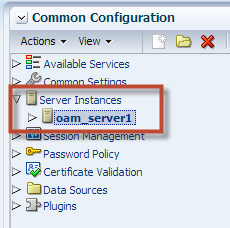Following errors may occur while creating domain for SOA.
SQL Test=select 1 from schema_version_registry where owner=(select user from dual) and mr_type='SOAINFRA' and version like '11.1.1.7.0';
CFGFWK-60850: Test Failed!
CFGFWK-60853:A connection was established to database but no rows were returned from the test SQL Statement.
SQL Test=select 1 from schema_version_registry where owner=(select user from dual) and mr_type='SOASDPM' and version like '11.1.1.7.0';
CFGFWK-60850: Test Failed!
CFGFWK-60853:A connection was established to database but no rows were returned from the test SQL Statement.
SQL Test=select 1 from schema_version_registry where owner=(select user from dual) and mr_type='MDS' and version like '11.1.1.7.0';
CFGFWK-60850: Test Failed!
CFGFWK-60853:A connection was established to database but no rows were returned from the test SQL Statement.
Solution:
First check SOA Schema version in Database by connecting to Database using sys account using the query:
select owner, comp_name, version, status from schema_version_registry order by 1, 2, 3;
Refer: http://www.iamidm.com/2013/06/rcu-schema-versions.html
check if you have schema version '11.1.1.7.0' or not.
If you have different version then you need to use another RCU, for 11.1.1.7.0 you need to use RCU version 11.1.1.7 and with OIM 11g R2 PS1 you get SOA version 11.1.1.6 so SOA 11.1.1.7 is not comparable with OIM 11g R2 PS1.
Thanks !!!
SQL Test=select 1 from schema_version_registry where owner=(select user from dual) and mr_type='SOAINFRA' and version like '11.1.1.7.0';
CFGFWK-60850: Test Failed!
CFGFWK-60853:A connection was established to database but no rows were returned from the test SQL Statement.
SQL Test=select 1 from schema_version_registry where owner=(select user from dual) and mr_type='SOASDPM' and version like '11.1.1.7.0';
CFGFWK-60850: Test Failed!
CFGFWK-60853:A connection was established to database but no rows were returned from the test SQL Statement.
CFGFWK-60850: Test Failed!
CFGFWK-60853:A connection was established to database but no rows were returned from the test SQL Statement.
Solution:
First check SOA Schema version in Database by connecting to Database using sys account using the query:
select owner, comp_name, version, status from schema_version_registry order by 1, 2, 3;
Refer: http://www.iamidm.com/2013/06/rcu-schema-versions.html
check if you have schema version '11.1.1.7.0' or not.
If you have different version then you need to use another RCU, for 11.1.1.7.0 you need to use RCU version 11.1.1.7 and with OIM 11g R2 PS1 you get SOA version 11.1.1.6 so SOA 11.1.1.7 is not comparable with OIM 11g R2 PS1.
Thanks !!!